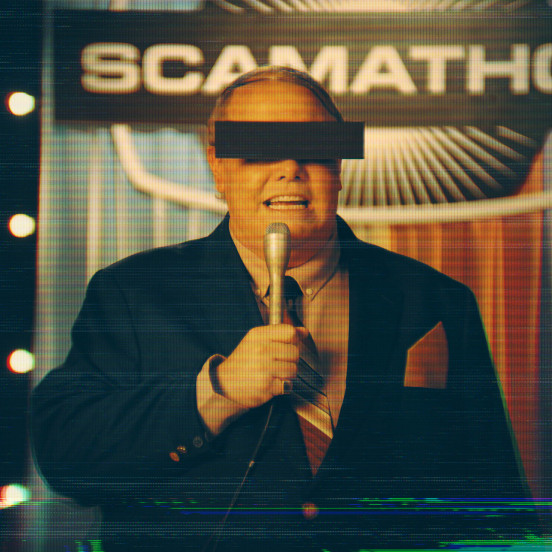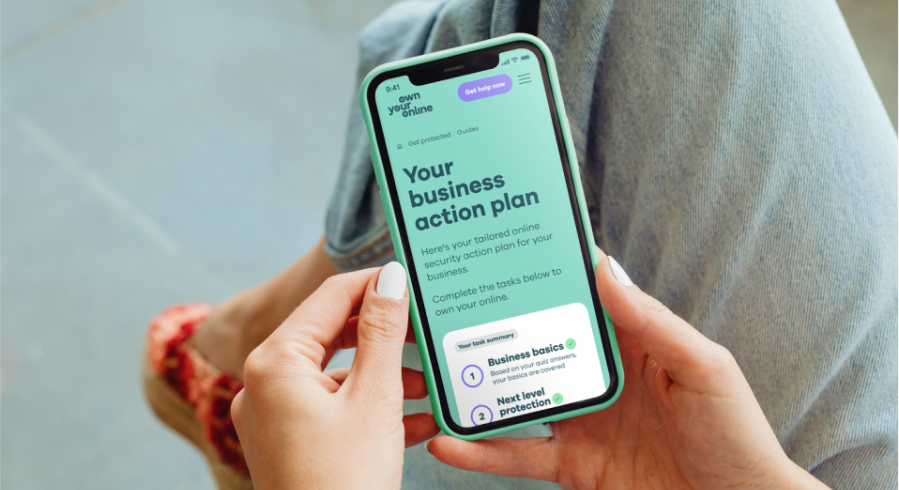![]()
Using cloud services to manage your IT needs can give you:
- access to software without needing to buy it yourself
- access to your data from any device, at any time
- storage space and backups for your data.
Why it matters
There are a lot of cloud services providers out there, and you need to make sure you choose the right one for your business. Before you commit to a provider, check they can give you the services and protection you need.
What to do
Ask your cloud services company:
- if they’ll back up your data for you, or if you have to do it yourself
- if they offer the option to use 2FA (if not, see if there’s another provider who does)
- if they’ll notify you of a security breach if it happens
- what happens to your data if they’re bought out by another company, or if they go under
- if they have a public security policy, and a way for you to report security problems to them Credit card icon for example, through a specific email address. If not, that should be a red flag for you.