How to use an authentication app
Authenticator apps are a common and useful way to use two-factor authentication to keep your accounts more secure online.
Why it matters
Two-factor authentication (2FA) is one of the most effective ways for people to keep their online accounts secure – for both personal and professional accounts. An authenticator app is one of the more common ways to use 2FA and can be more secure than other methods such as text message codes, however, using some form of 2FA is much safer than not using 2FA at all. On this page we outline how to set one up.
What is an authentication app?
An authentication app is an app that enhances your online security by generating a one-time verification code for sites, accounts and apps to verify your identity.
These apps provide a second layer of security, beyond your password, which is where the ‘two-factor’ in two-factor authentication’ comes in. Having 2FA applied to your online accounts makes it much harder for scammers to gain access to your accounts, should they guess, steal or gain access to your password.
Two well-known examples are:
- Google authenticator
- Microsoft authenticator
You can download any of these apps from the iOS Apple App Store or the Google Play Store. Once you have an authenticator app installed, you're ready to set up 2FA.
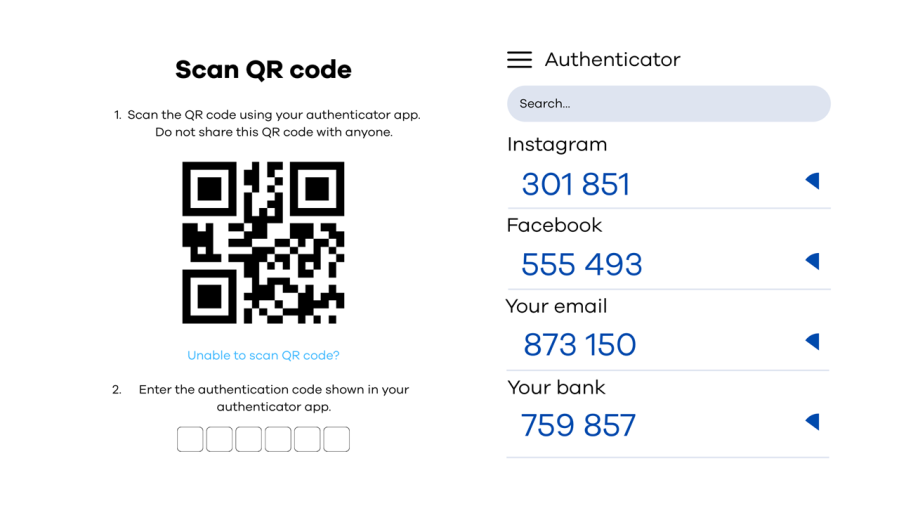
An example of QR code authentication, and an authentication app.
How to set up an authentication app for your accounts
The process can differ slightly for each account you’re enabling 2FA for, but will be similar to this process:
- Starting from a desktop computer, laptop, or tablet, on your account – select ‘turn on two-factor authentication’ on login (usually in the account settings).
- Select ‘authenticator app’ as the method you’d like to use and follow the on-screen instructions. Select the QR code option.
(We recommend doing the steps above from a device other than your phone, as you will need to scan a QR code, using your phone).
The instructions will look something like this:
- Open your authenticator app and scan the QR code. This will add the account into your phone which you can rename if you would like.
- Enter the unique authentication code shown on your app before it times out.
- Click next/done.
Your authenticator app will now be your default authentication method for all future logins to that account. When you log in (on your phone, tablet or desktop) with your username and password, you’ll then be asked for verification. You'll need to open your authenticator app on your phone, to find a unique code to enter.
Make sure you set up 2FA on your authenticator app to make sure it’s secure as your other accounts! We recommend you start with your email and social accounts – here is a step by step guide to help you get started.
What if I lose the device with my authenticator app?
If you lose your device that has your authenticator app there are options for how you can recover it. Most apps give you back up or recovery codes when you set up two-factor authentication, save these and put them somewhere secure. That way you can use these to set your authenticator up on a new device.